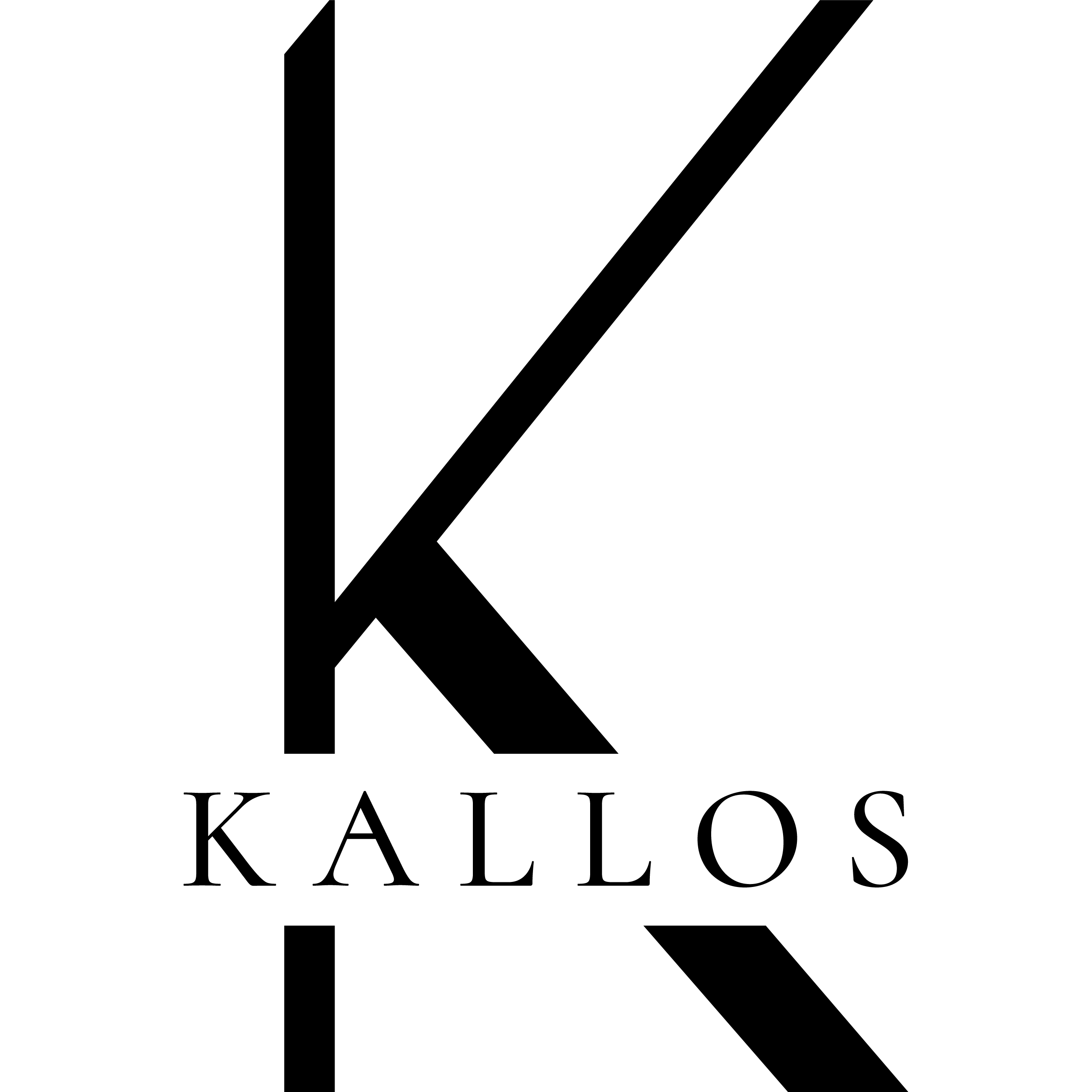Not sure where to start? Try these collections:
This website uses third-party tracking technologies to provide and continuously improve our services and to display ads based on user interests. I agree to the above and can withdraw or change my consent at any time with future effect. Privacy Policy
LOYALTY PROGRAM
Join, collect points and enjoy rewards! 🎉
Customer service
We are available for all your questions or concerns.
Secure payment
Your payment information is processed securely.
Fast free delivery
Take advantage of free shipping on orders of €99 or more